Designer Home
Use the toolbar in the upper left to navigate to pages in the Designer Home.
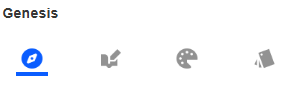
-
To manage Application Groups, Navigation Groups, and Pages and assign and create content, click the Navigation
 button. See Navigation.
button. See Navigation. -
To manage Content Blocks, click the Content Management
 button. See Content Management.
button. See Content Management. -
To apply a color theme to the Genesis instance, click the Colors
 button. See Colors.
button. See Colors. -
To customize the display of the navigation bar and page bar in the Genesis instance, click the Styles
 button. See Styles.
button. See Styles.
There are security requirements for Genesis Designer, the Navigation page, and the Content Management page. See Genesis Designer, Navigation, and Content Management.


